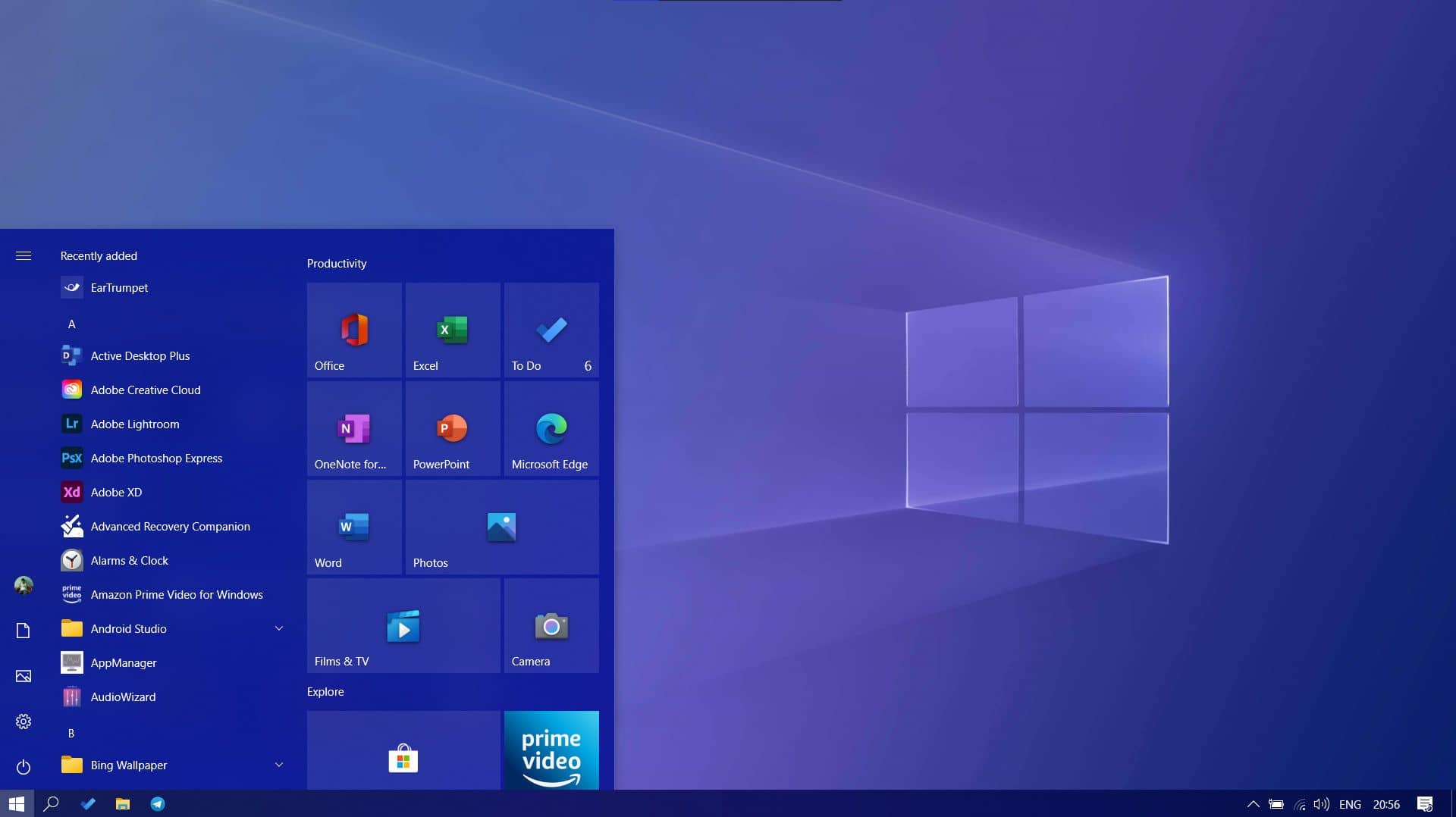The Start menu is highly customizable, and in this guide, we’ll show you the means to change its settings to make it more practical and individual on Windows 10.
On Windows 10, the Start menu is an essential component, as it’s the experience you use every day to find apps, settings, and files. Although over the years, the Start menu has gone through many transformations – at one point, it was even removed from the OS–, this version combines the familiarity of Windows 7 with the modern Start screen from Windows 8.x.
Out of the box, the Start menu includes a default layout with elements and settings that usually fit most people. However, if you want to make it more functional and personal, the experience available on Windows 10 is highly customizable.
For instance, you can change the size and color or use the Start menu’s full-screen version. You can use folders and groups to optimize the space and organize your apps. You can change various settings to decide how the “All apps” list should appear, and much more.
Find how you can easily customize the Start menu on your device.
How to change size of Start menu
How to enable full screen for Start menu
How to change color of Start menu
How to manage system folders in Start menu
How to remove suggestions in Start menu
How to show recently added apps in Start menu
How to show most used apps in Start menu
How to disable app list in Start menu
How to add apps in Start menu
How to customize app tiles in Start menu
How to create folders in Start menu
How to create groups in Start menu
How to bring back the classic Start menu